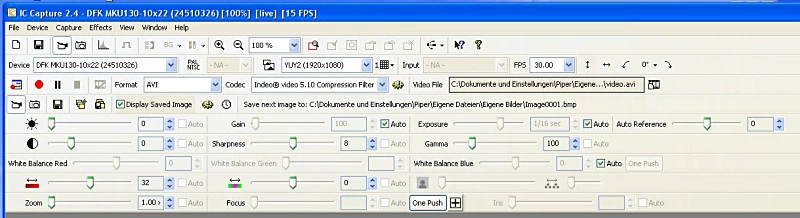Comprehensive Image Control with IC Capture Software: Manual and Automated Adjustments for Optimal Imaging
The IC Capture software offers extensive control over the final image. Numerous toolbars allow regulation of quality-defining image parameters, which can be selected or minimized through the Toolbar Manager. The control panel (Figure 4) is located in the upper area of the screen and contains all available toolbars. Users can adjust a variety of settings including ISO sensitivity (‘gain’), brightness, contrast, gamma, focus, color saturation, white balance, and individual color channel adjustments (especially red and blue). Additionally, users can control the zoom factor (default: 1.0), image resolution (e.g., 1920 x 1080), and frame rate (default: 30 FPS).
Manual adjustments are possible for each parameter, but some settings offer automatic options. For instance, autofocus can be enabled or disabled via the ‘One Push’ button at the bottom edge of the menu window—simply click to set a center autofocus point across the entire image. Another feature is selective autofocus: position the crosshair (a plus sign) on any area you wish to focus on by clicking before moving it from the menu to your live view; another click confirms this selection.
Video recording can be initiated, paused or stopped directly via buttons visible in Figure 4—look for the red video button. To save images, navigate to ‘File’ > ‘Save Image,’ then select your desired location.
Figure 4 illustrates all available toolbars within their control panel.
Some parameters and functions are accessible through ‘Properties’, found under the ‘Device’ submenu. Here you’ll also find additional features like HDR (High Dynamic Range) options – where automatic HDR can be selected or disabled. Within the ‘Image’ submenu, users may activate noise reduction and image stabilization to improve quality further.
Figure 5 provides windows for managing these properties: left panel controls HDR settings; right side adjusts noise reduction and stabilization parameters.
IC Presenter Software
As its name suggests, IC Presenter software is dedicated solely to live on-screen microscopy—it does not support image or video capture. Upon launching the program, choose your preferred video format from available options. The default setting (30 FPS) might be set too high for smooth playback depending on luminosity levels; consider selecting YUY2 resolution with 1920 x 1080 HD quality instead.
Live adjustments via right-clicking into any displayed image allow quick modifications to frame rate, resolution (‘Select Device’), autofocus (‘Lens submenu’), color balance (‘Color submenu’), exposure settings (‘Exposure submenu’) and other important parameters—these tools mirror those available in IC Capture software.
Last Updated: 2025-09-05 01:02:59